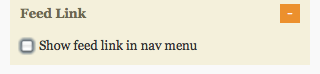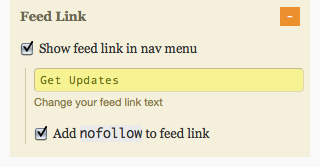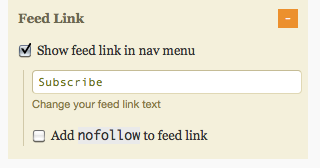This document is deprecated! The information on this page refers to a Thesis version that is now obsolete. Please visit the Thesis Docs for current documentation.
The information in this section only applies when “Thesis nav menu” has been selected as the Menu Type under Navigation Menu.
By default, Thesis includes a “Subscribe” link in your navigation menu (with the nofollow attribute enabled) which points to your RSS feed URL:
Here’s how you can change these default settings.
Remove the Feed Link ∞
If you’d rather not have a “Subscribe” link in your navigation menu, you can disable this feature. Go to the Site Options panel, and expand the “Feed Link” section (under Navigation Menu):
Then, uncheck Show feed link in nav menu (note that the other options for the feed link will be hidden once you uncheck this option):
Remember to click the SAVE button to preserve your changes.
Customize the Feed Link Text ∞
By default, Thesis uses the word “Subscribe” as the text for your feed link in the Nav Menu. To change this text, go to the Site Options panel, and expand the “Feed Link” section (under Navigation Menu):
In the Change your feed link text field, enter your desired text to be used for the feed link:
Remember to click the SAVE button to preserve your changes.
Remove the ‘nofollow’ Attribute From the Feed Link ∞
By default, Thesis applies the nofollow attribute to your feed link. To disable this behavior, go to the Site Options panel, and expand the “Feed Link” section (under Navigation Menu):
Uncheck the Add nofollow to feed link option:
Remember to click the SAVE button to preserve your changes.