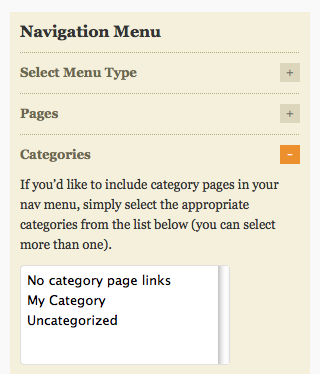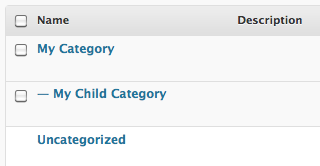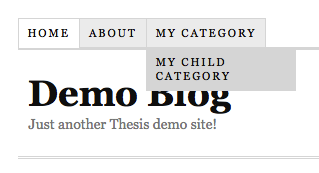This document is deprecated! The information on this page refers to a Thesis version that is now obsolete. Please visit the Thesis Docs for current documentation.
The information in this article only applies when “Thesis nav menu” has been selected as the Menu Type under Navigation Menu.
After creating your categories in WordPress (under Posts > Categories > Add new category), and assigning some posts to the categories, go to the Thesis Site Options subpanel and expand the “Categories” section (under Navigation Menu):
Select the categories you want included in your navigation menu – to select multiple categories, hold down the Ctrl key (or CMD key on Mac).
Once you’ve made your selections, click the SAVE button to preserve these changes.
Adding Parent and Child Categories as Dropdown∞
To add a parent category and its child(ren) to the Thesis Navigation Menu, first make sure the categories have been created in WordPress (under Posts > Categories > Add new category), and that each child category has been properly assigned to the correct parent category:
Then, make sure both the parent and the child have been selected under “Categories” in the Thesis Site Options subpanel:
Click the SAVE button to preserve your changes; and then you can view the new additions to your Navigation Menu:
Note: your categories must have published posts assigned to them; otherwise, you may see a WordPress error message (“No categories”) instead of the expected navigation menu tabs.