In order for your Thesis site(s) to receive automatic updates, you need to enter a valid license key from DIYthemes.
To get your license key, visit the My Account page and locate your Thesis license. Highlight and copy the Thesis license key as shown below:
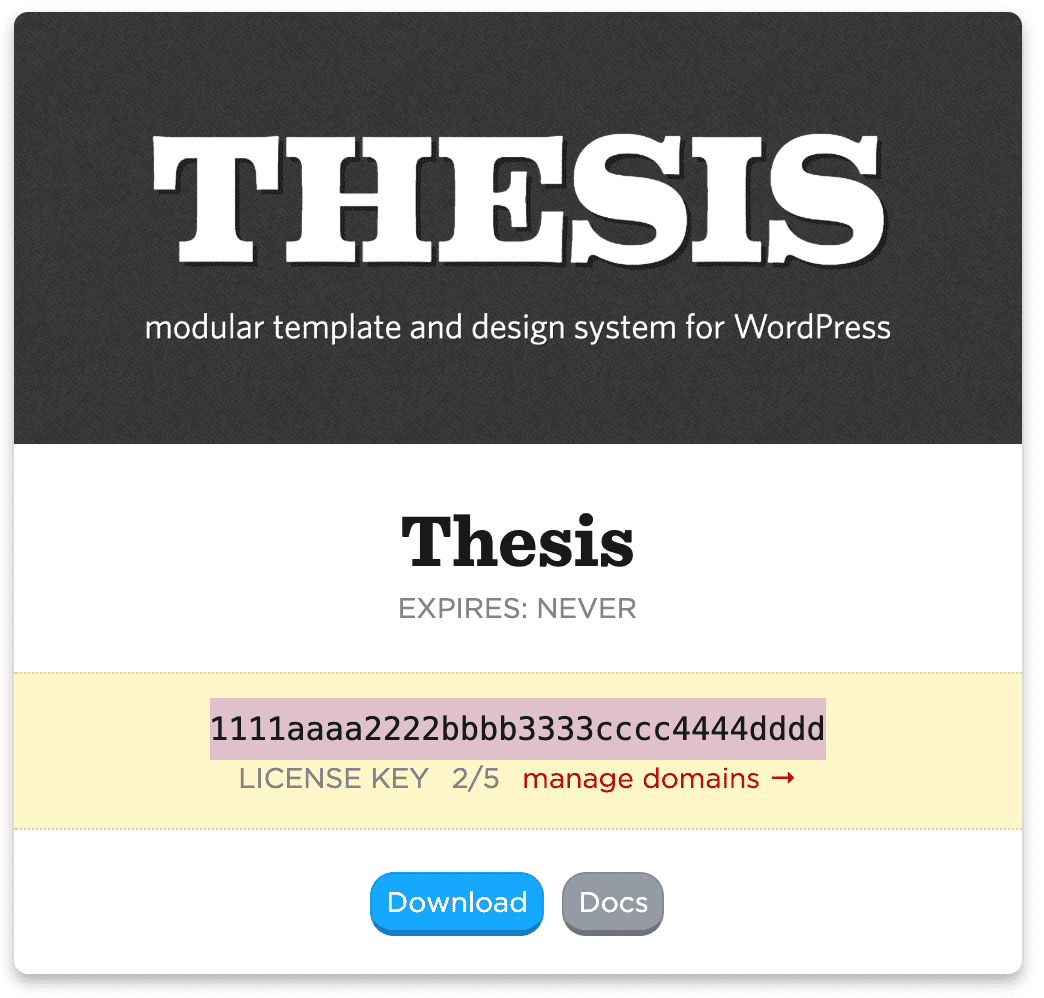
Copy your license key; you’ll need it in the next step.
Next, log into WordPress and visit the Thesis Admin by clicking the Thesis link in the navigation menu on the left side of your WordPress Dashboard. Once inside the Thesis Admin, click on the Site menu item and then click on Thesis License Key.
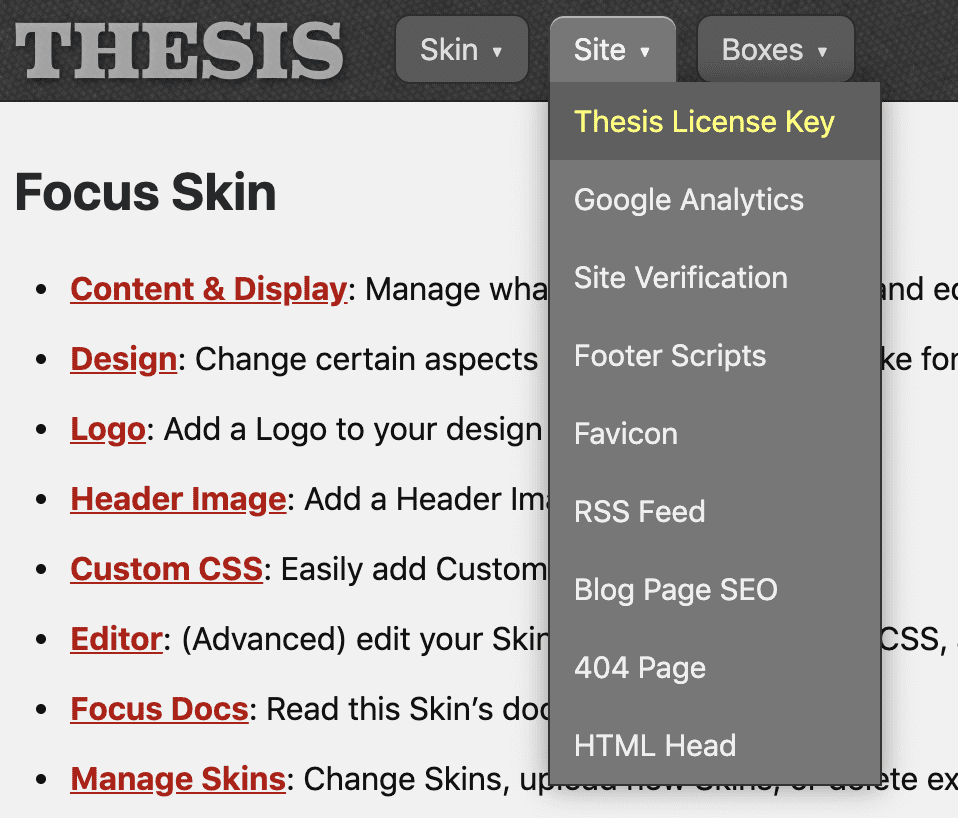
On the ensuing screen, paste your license key into the provided field, and then click the green Save License Key button.
If you’ve entered a valid key, you’ll see some feedback on this screen (pictured below):
- Status — whether or not the license is valid
- Term — the date the license expires
- Domains — how many sites this key has been activated on
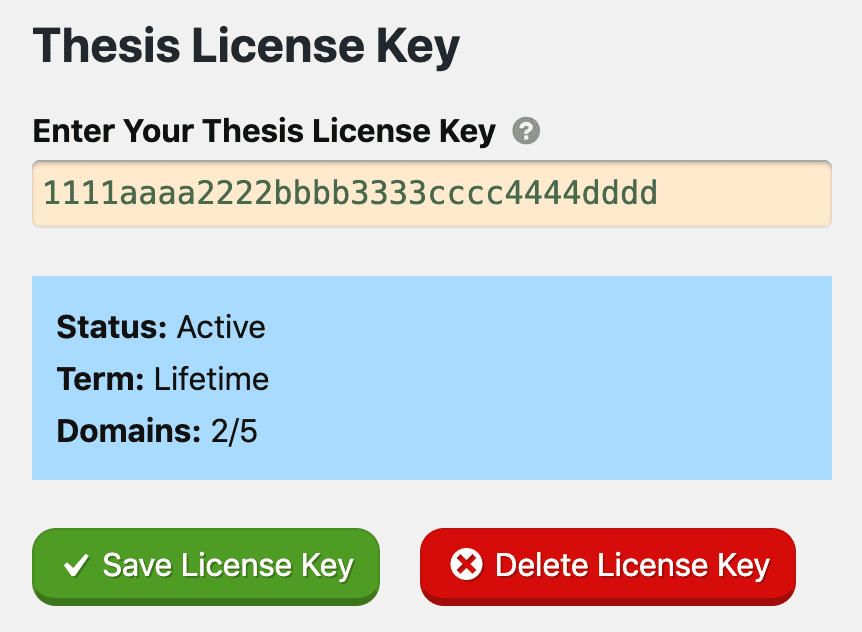
Once you’ve entered a valid license key, your site will begin receiving automatic updates for Thesis, Skins, and Boxes.