Thesis makes adding MailChimp forms to your site easier than ever. In this tutorial, you’ll learn how to connect your MailChimp account to your Thesis site, and you’ll also learn how to set default options for your email campaign.
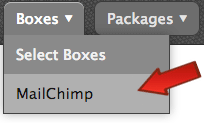
After you’ve installed and activated the MailChimp Box, visit Thesis Admin → Boxes → MailChimp to access the MailChimp settings page.
Locate the blue button shown here, and then click it to proceed to MailChimp, where you’ll be asked to log in.
![]()
After logging in, MailChimp will issue you an API key. Copy this key, and then head back to your MailChimp settings page in Thesis.
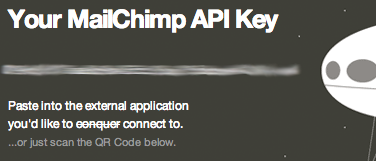
Next, paste your MailChimp API key into the appropriate field, and then click “Connect to MailChimp.”
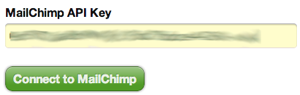
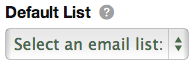
Once you’ve connected your MailChimp account to your Thesis site, you need to select a default email list that will apply to all MailChimp Boxes you deploy in your Thesis templates.
Finally, whenever you add a MailChimp Box to a template, you’ll be able to control its options on the Skin Content page, without having to venture back into the Skin Editor to find it every time you want to change something.