Attention! After upgrading to Thesis 2.4 (not on fresh installs!), you may need to update one or more of the following: Skin CSS, Editor CSS, CSS Variables, and Custom CSS. The Fix CSS Box can do this automagically, but you may not need it at all. Read through this documentation before using the Fix CSS Box!
What You Need to Know
Because of changes in the way Thesis 2.4 handles data storage, you may find that your design looks “broken” after upgrading to version 2.4 (or higher). If this is the case, you might need the Fix CSS Box.
If you’re using an official Skin from DIYthemes… Any problems with your design will be resolved immediately upon updating your Skin to a 2.4-compliant version.
The following is a list of official Thesis Skins from DIYthemes and their respective 2.4-compliant version numbers:
- Classic Responsive v 1.5
- Effectus v 1.2
- Flex v 1.4
- Pearsonified v 1.3
- Promo v 1.3
- Social Triggers v 1.2
Important! If you’re using one of these Skins, you only need to install the 2.4-compliant update, as this will update your CSS automatically without requiring the Fix CSS Box.
If you have Custom CSS…
Run the Fix CSS Box on your Custom CSS only! See the instructions below for more.
If you are a Skin author or are using a custom Skin…
Run the Fix CSS Box on your Skin CSS, Editor CSS, and CSS Variables (see the instructions). Next, create a new Skin .zip file.
Instructions
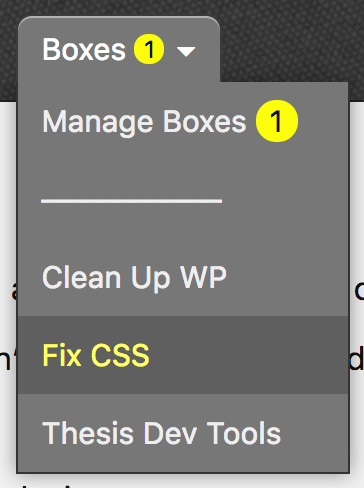 After upgrading to Thesis 2.4, some of your CSS data may include unwanted slashes (
After upgrading to Thesis 2.4, some of your CSS data may include unwanted slashes (/) that will cause your CSS to misbehave. The Fix CSS Box makes it easy to remove these slashes without having to do anything unsavory.
The first step is to download the Fix CSS Box, and then install and activate it. Next, visit the Thesis Admin → Boxes → Fix CSS admin page, as shown at right.
Select the CSS data you wish to “fix,” and then click the Fix CSS button.
While you should only run each point a maximum of one time, there is very little risk here because Thesis will create an automatic backup of your Skin before “fixing” any of your data.
Because of these automatic backups, you will always be able to revert back to a previous, working state of your Skin should anything go wrong.
Need help? Support is here for you!
If you have additional questions about the Fix CSS Box or would like assistance using it, please open a support request, and we’ll help you out.