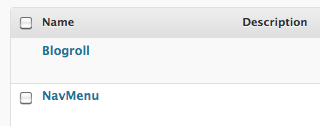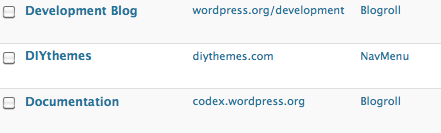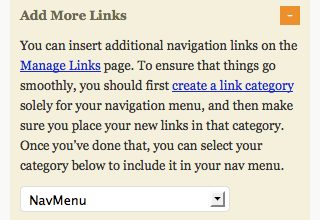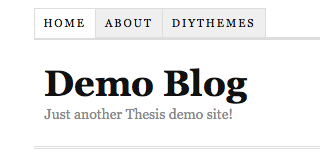This document is deprecated! The information on this page refers to a Thesis version that is now obsolete. Please visit the Thesis Docs for current documentation.
The information in this article only applies when “Thesis nav menu” has been selected as the Menu Type under Navigation Menu.
In the WordPress Links panel, under Link Categories, create a new category to use for your new nav menu items; for example, NavMenu:
Under Links > Add New, create your new link and assign it to the new NavMenu category:
In the Thesis Site Options panel, under Navigation Menu, expand the “Add More Links” section, and select NavMenu from the dropdown:
Remember to click the SAVE button to preserve your changes.
Now, any links in the NavMenu category will also show up on your navigation menu:
Exclude Custom Nav Menu Links from Blogroll Widget ∞
If you’re using the WordPress Blogroll Widget in your sidebar, and you have multiple Link Categories, you may want to prevent the Link Category you created for your Custom Links from appearing in this list. If so, add the following code to custom_functions.php (changing 23 to match the ID of the Link Category you created for your Nav Menu items):
function custom_list_bookmarks($defaults) {
$args = array(
'exclude_category' => '23',
);
$r = wp_parse_args($args, $defaults);
return $r;
}
add_filter('widget_links_args','custom_list_bookmarks');