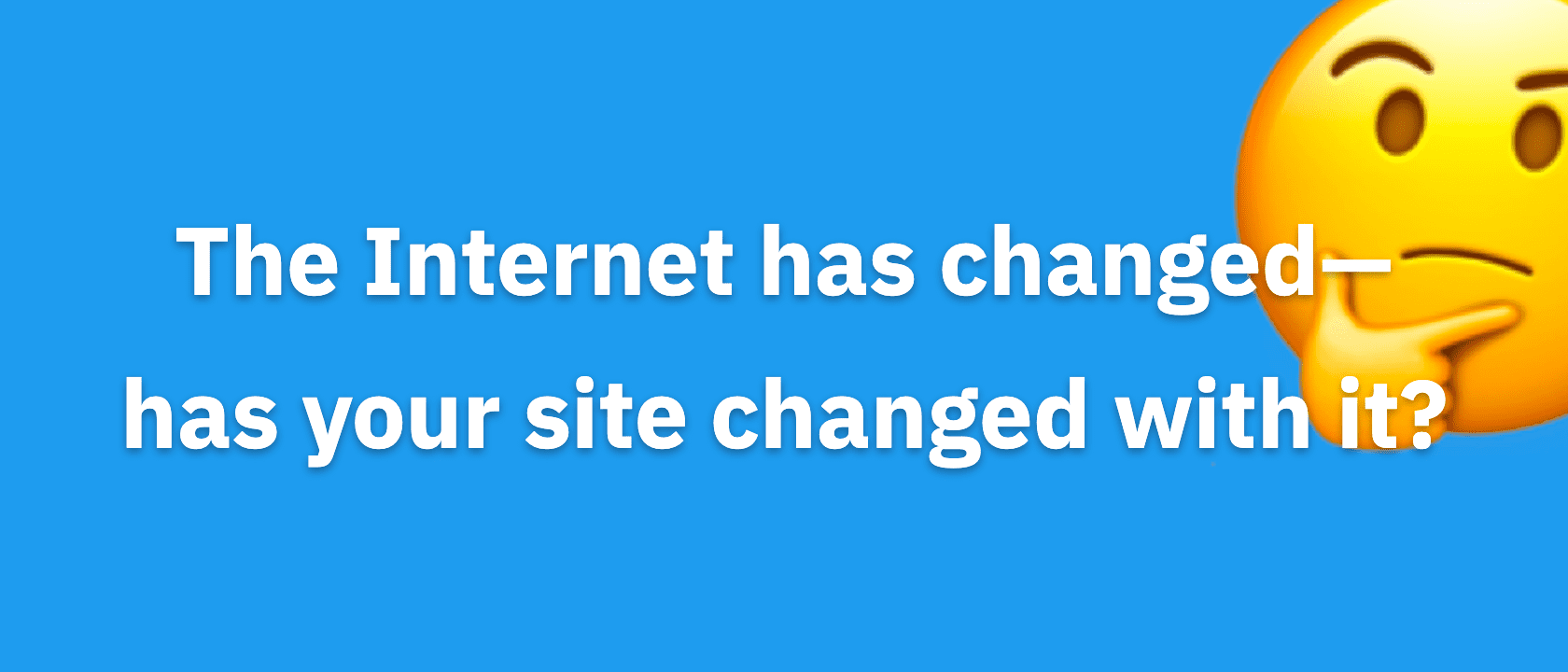When you run WordPress websites, you’ll need FTP software to get files from your computer to your web server. You’ll also need text editing software for adding custom code into your custom.css and custom_functions.php.
Now I know this sounds basic, but if you’re using a web-based FTP client, you’re wasting tons of time because, in my experience, it tends to run extremely slow. And furthermore, if you’re using WordPress’s Theme Editor or Thesis Theme’s custom file editor, you’re missing out on the time-saving features of more advanced software.
So, in the remaining part of this article I’ll tell you about some of the advanced software available for both FTP and Text Editing. Oh, and don’t worry, the software is either inexpensive or FREE.
FTP clients
Some of the benefits of using an FTP client, rather than the cPanel file manager or something simliar, include faster file transfers, the ability to bookmark different servers (this is great if you run several websites), and easier access to your local files (the files on your computer).
FileZilla
FileZilla is an extremely popular FTP client because it’s free, open source, and quite powerful. Since so many people use this software, you should be able to find plenty of tutorials to help you get off the ground with FileZilla, if the interface isn’t guide enough.
Text Editors
You can use WordPress’s built-in file editor or Thesis’s Custom File editor to edit files from your WordPress Dashboard, but for more extensive editing, I recommend a good code text editor. And if used in conjunction with your FTP client, it is extremely efficient.
What features matter in a great code text editor? You should look out for:
- Syntax highlighting because it helps you view the code with ease and it will help you avoid mistakes
- Tabbed windows for viewing files because it’s great for dealing with several files
- Autocomplete because it helps you remember the right CSS properties and functions
- Powerful search/find/replace feature because it will help you save time.
I’m going to break this part into two sections: Text Editors for Windows and Text Editors for Macs. Now let’s dive in!
Text Editors for Windows
Notepad++ – Notepad++ is hard to overlook when using Windows because it’s free! It also has: syntax highlighting, the ability to collapse code (hide PHP functions, or hide the HTML contents), tabs, split views, and tabbed split views. It pretty much has everything, so unless you are a power user with specific needs, I’d say Notepad++ is perfect.
Pro tip: Never, ever copy from Microsoft Word or a rich text editor into your website—there is all kinds of hidden stuff in rich text editors that can mess up your content and cause display issues.
Text Editors for Mac
Coda – Coda includes a text editor with syntax highlighting, support for many languages, autocomplete, powerful search tools, and more. It also has a file editor, file preview, help books for web languages, and much more. And if you’re working with multiple sites, Coda is amazing because it saves your settings for each site.
TextMate – TextMate is the OG. The GOAT. The one Chris Pearson uses to make Focus, Thesis, and the rest of his crazy internet projects. Need I say more?
The Bottom Line
There are many tools out there, but these are just a few suggestions of some of the better ones around to help you customize WordPress and Thesis. Happy code travels! Also, if you have any other recommended pieces of software or have any questions, feel free to leave a comment!