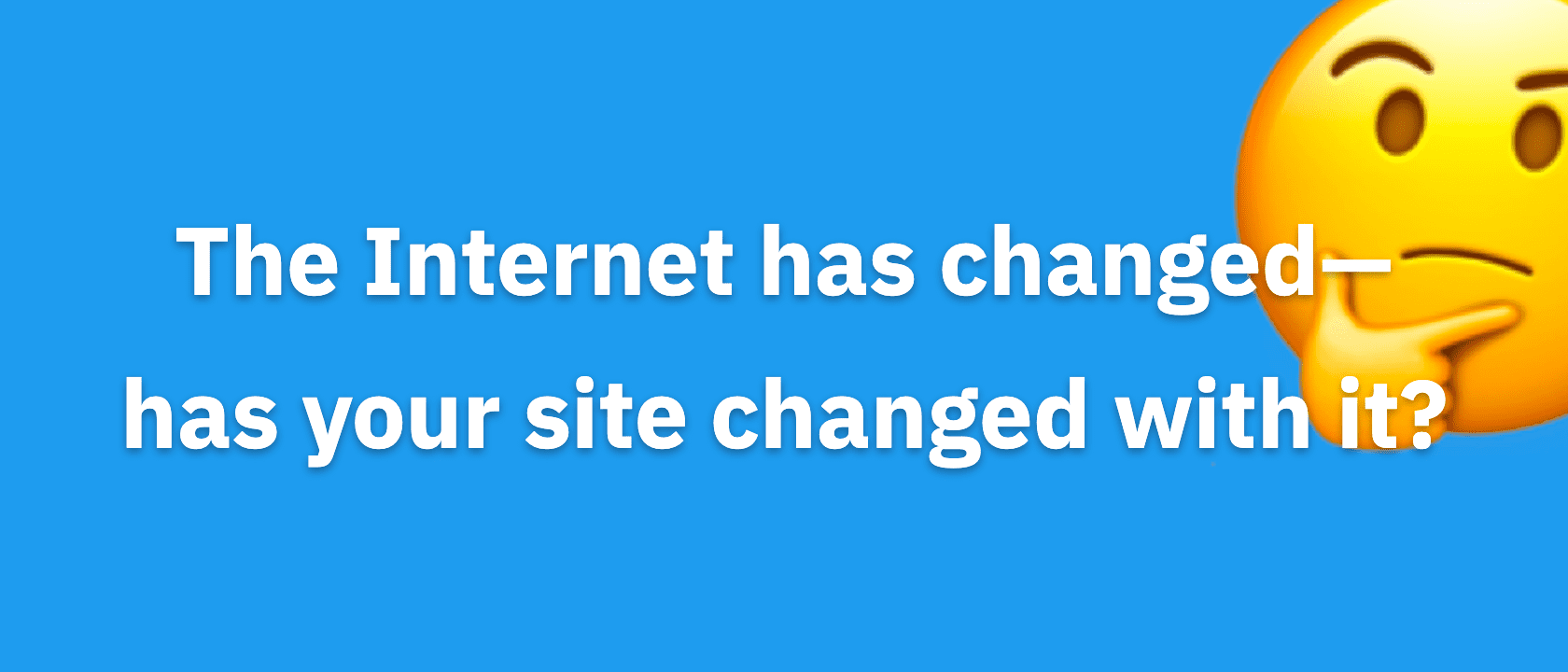To experience the full effect of Thesis 2.2, you’ll need to update three things: the Developer Tools Box, Thesis, and the Classic Responsive Skin.
The order is critical here, so be sure to follow the steps outlined below to avoid any problems along the way.
- Make sure you have installed and activated the Thesis Developer Tools Box
- In the Thesis Admin, visit the Dev Tools Box page by mousing over the Boxes menu and then clicking on Thesis Dev Tools.
- On the Dev Tools Box page, make sure “Use developer updates” is checked. (If it isn’t, tick the box, hit the green save button, and then proceed with the next step.)
- Click the Check for Updates button.
- Visit the Manage Boxes page by mousing over the Boxes menu and clicking on Manage Boxes.
- You should have an update available for the Dev Tools Box. Click the button to apply this update, which will install version 1.2b5.
- Now it’s time to update Thesis. If you don’t see an update notification atop Thesis Admin pages, simply visit your WordPress Dashboard home page to see the Thesis 2.2b5 update notification.
- Click the link and apply the Thesis 2.2b5 update.
- Once Thesis is updated, go back to the Dev Tools Box page and again click Check for Updates.
- Visit the Manage Skins page by mousing over the Skin menu and clicking on Manage Skins.
- You should have an update available for the Classic Responsive Skin. Click the button to apply this update, which will install version 1.2.
- After the update, activate the Classic Responsive Skin (or use it in Preview Mode). Follow these instructions to update the Skin’s CSS.
- Check out the new WordPress post editor WYSIWYG by editing any post or page in WordPress. This functionality can now be added to any Skin, and we encourage developers to update their Skins to accommodate it as soon as possible!
You’re done, but you may also want to review the changelog to see the new features and changes in Thesis 2.2.
If you’re a developer, you’ll also find our updated Skin API documentation helpful.
Have fun!