Attention! You must have Focus 0.9.7+ and Thesis 2.9.11+ installed to enter a Focus License Key.
After installing and activating Focus, the first thing you’ll want to do is enter a valid license key so your site will receive automatic Focus updates.
You can find your Focus license key on your My Account page. Highlight the key as shown below, and then copy it because you’ll need it in the next step.
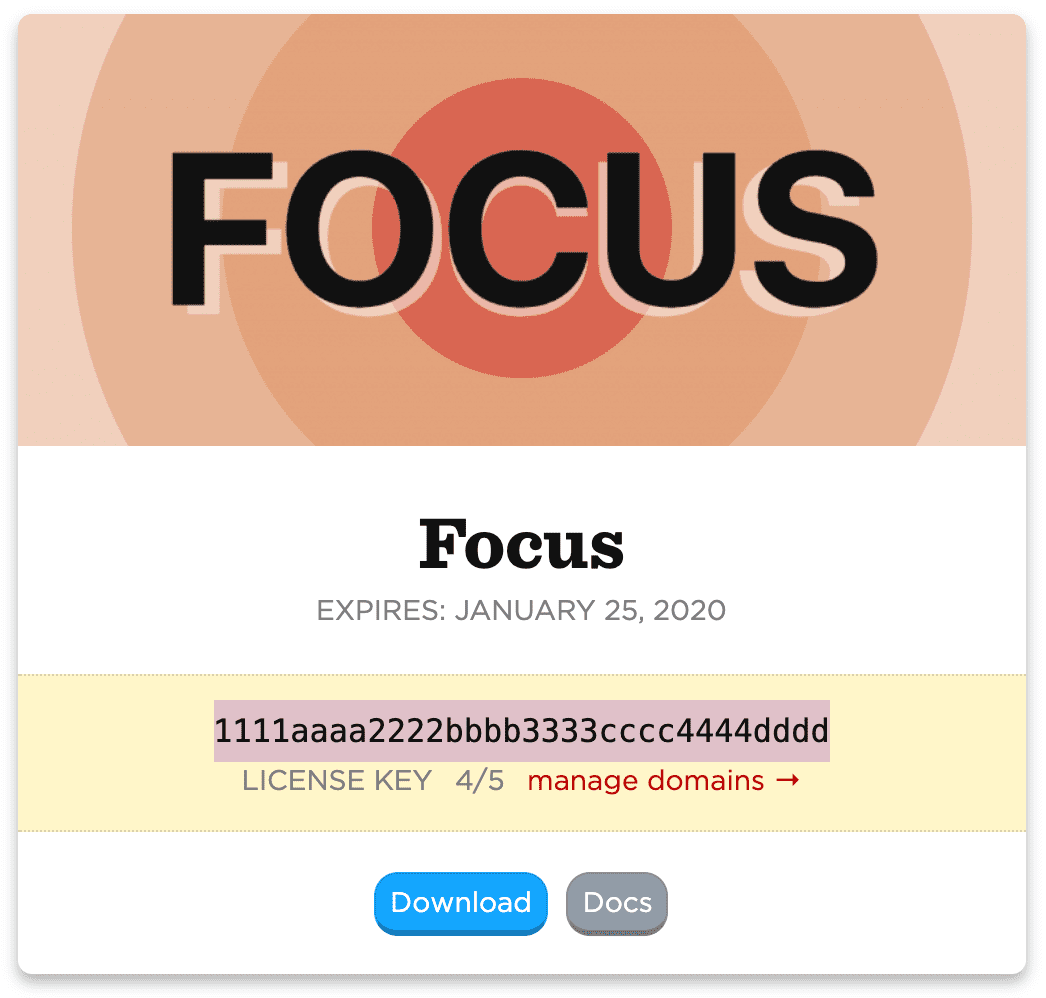
Copy your Focus license key!
Next, log into your WordPress Admin and click on the Thesis link in the left-side navigation. Once inside the Thesis Admin, click Skin in the nav menu to reveal the dropdown Skin menu, and then click on Focus License Key.
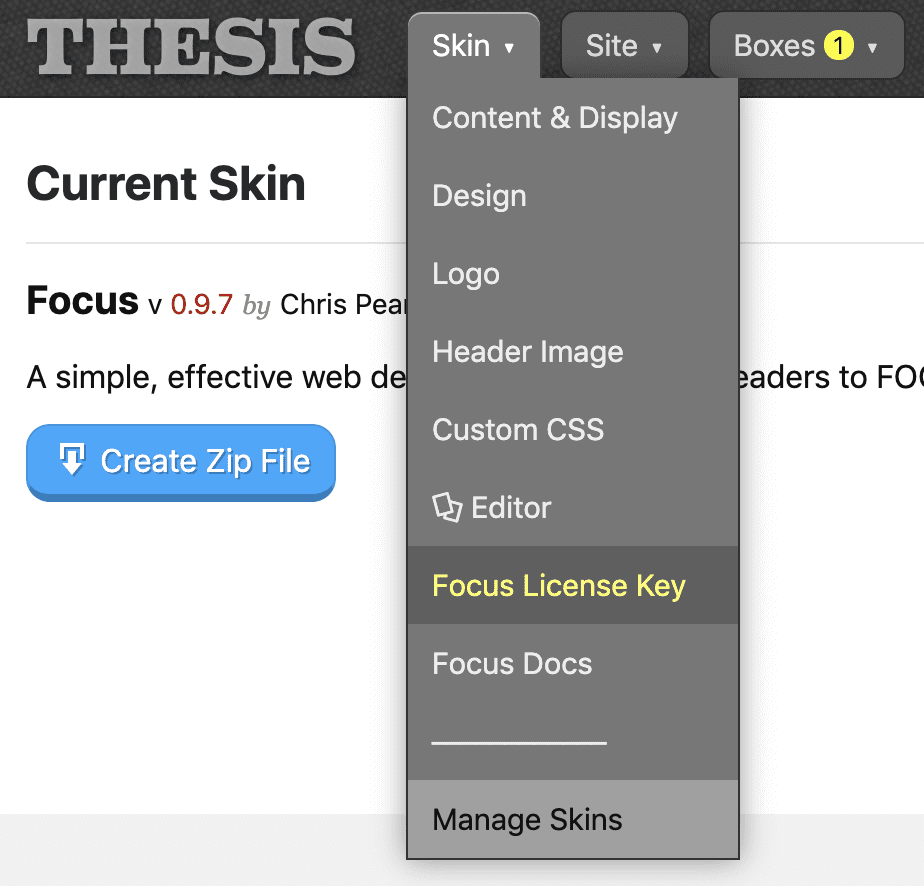
On the Focus License Key page, paste your license key into the provided field, and then click the green Save License Key button.
If you’ve entered a valid key, you’ll receive the following feedback (pictured below):
- Status — whether or not the license is valid
- Term — the date the license expires
- Domains — how many sites this key has been activated on
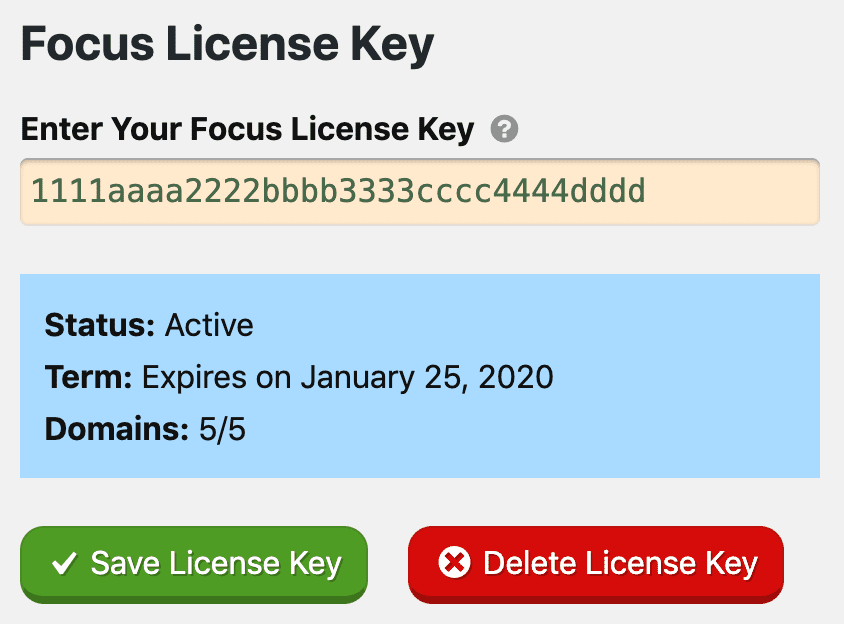
Once you’ve entered a valid license key, your site will begin receiving automatic Focus updates.