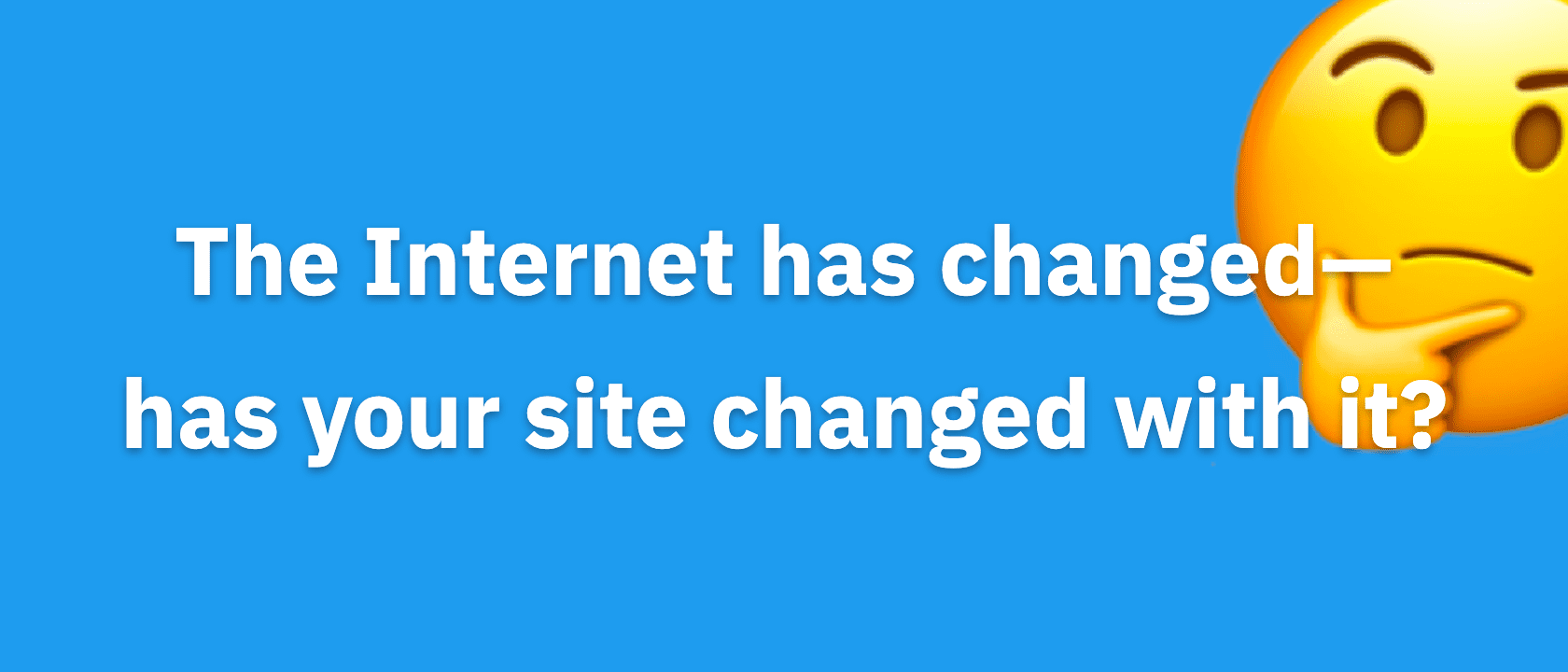This article is deprecated! Any technical information refers to software versions that are now obsolete. Please visit the DIYthemes Blog for current updates, or check out the old Thesis Blog for a treasure trove of website marketing insights.
If you heard about a way to grow your community while increasing your income at the same time, would you be interested in learning more about it?
If so, it may be time for you to add a membership program to your site.
What’s a Membership Program?
A membership program is a members-only section of your site. Usually, to gain access to this section, people must pay to join the community, which is how you earn more money while building your community.
There’s several different types of membership programs, but before we jump into the specifics, lets look at two examples:
Example 1: Blogging Advice Membership Site
Leo Babauta, of Zen Habits fame, and Mary Jaksch run a project called A-List Blogging Bootcamps [edit: link removed] where they teach people how to become successful bloggers. They trade expertise for membership fees. (Their site design is powered by Thesis, too, by the way :-D).
Example 2: Makeup Advice Membership Site
University of Makeup [edit: link removed] offers their members a ton of videos to help them learn how to apply makeup flawlessly. Non-members are able to get a sneak peak at their video collection, while members have full access to the all of the videos they have to offer. Again, expertise for cash.
Notice a trend here?
In each example, someone trades their expertise for ongoing, monthly revenue. It’s a good business model.
Now it’s your turn. What do you specialize in? How can you trade your expertise for cash? If you’re having problems coming up with ideas, here are more examples:
- A woodworker can provide members exclusive access to woodworking plans as well as insight to the tools of the trade.
- A do-it-yourself pro can offer members tutorials for anything from fixing leaky faucets to installing a garbage disposal.
- A cooking aficionado can give members access to videos on how to prepare simple meals for families on-the-go.
- A graphic designer can grant members access to a variety of graphics for use in print, on the web, and in multimedia mediums.
- A professional landscaper can help people who don’t want to pay for a pricey lawn service by providing tips and tricks to keep their lawns in tip-top shape all year long.
The possibilities are endless.
So now I’m sure you’re thinking, “That’s great, Nina, but how the heck do I add a membership program to my WordPress site?”
Do not fear, my friend. I will walk you through the painless process in just three steps. Let’s get started!
How to Create a Membership Site with WordPress
WishList Member is my membership program software of choice.
It’s extremely easy to use, integrates with WordPress flawlessly, and offers great customer support.
Not to mention, it is flexible enough to meet the needs of everyone. Need to offer different membership options? Want it to play nicely with your shopping cart software? Wish to offer multi-level access to your members? If so, WishList Member has you covered.
It’s as easy to install as a plugin because it is a plugin, which means you can have your membership program up and running in seconds!
Step 1 – Upload WishList Member to Your WordPress Site
When you first sign up for WishList Member, you will receive an email with a link to download the plugin. Click on the link and save the file to your computer. You will then need to use an FTP program, such as Filezilla, to upload the “wishlist-member” folder to your plugins directory.
Warning – Be sure your FTP program is set to binary before uploading the plugin files.
Step 2 – Activate the WishList Member Plugin
Once the “wishlist-member” folder has been successfully uploaded to your server, go to your WordPress Dashboard, and then navigate to the Plugins area to activate the WishList Member plugin.
Step 3 – Enter Your Products Key for WishList Member
Once it is activated, look in the left sidebar to find WL Plugins, and then click on WL Member. Enter the products key along with the email address you used when you signed up for WishList Member.
Boom! Done.
You now have a brand new, shiny membership program on your site. That couldn’t have been easier, right?
A Quick Look at WishList Member
At the top of your screen, you will see the following WishList Member pages you can now explore:
Dashboard – This is just like your WordPress Dashboard, but it gives information about your members as well as WishList Member news.
Settings – On this page, you can configure the settings of the plugin to suit your needs.
Members – This is where you can manage your members or add them manually.
Membership Levels – You can add membership levels and content here.
Sequential Upgrade – If you wish to give your members access to your content over time, rather than all at once, you can use this page to set up sequential upgrades.
Integration – You can integrate your shopping cart software with WishList Member on this page.
The Bottom Line
As I mentioned earlier, WishList Member has an extremely supportive community.
Be sure to take advantage of the variety of video tutorials, articles, and support forums WishList Member has to offer. Within no time, you will be on your way to building a flourishing membership program for your community.
Do you run a membership program on your site? If so, how’s it going for you? If not, do you plan to start one soon? Let me know in the comments below.