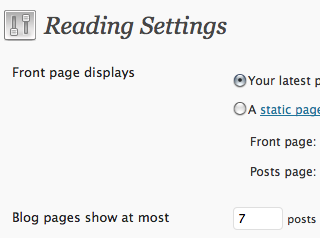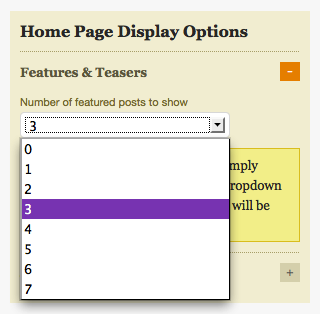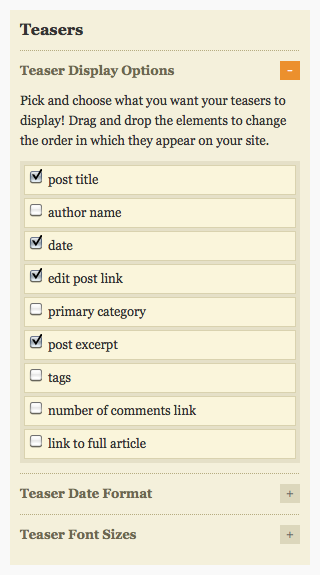This document is deprecated! The information on this page refers to a Thesis version that is now obsolete. Please visit the Thesis Docs for current documentation.
Features are posts which are displayed normally; Teasers are small boxes which display more limited information about each post, as a way to “tease” your readers into clicking through to read the full post.
-
Decide how many of each post type you want. Since Teasers display two across by default in Thesis (each taking up half the width of your content area), you should choose an even number of Teasers for optimal results.
-
On the Reading Settings panel in WordPress, in the field for
Blog pages show at most, enter the total of the number of Features and the number of Teasers you’ve decided to display.For example, if you’ve chosen to have three Features and four Teasers, you should enter the number
7in this field.Note: This setting will also determine how many total posts display on other multi-post pages, such as your archives, search results, etc. This behavior is controlled by WordPress, not Thesis.
Remember to click the SAVE button to preserve your changes.
-
In the Thesis Design Options panel, under Home Page Display Options, expand the “Features & Teasers” section. For
Number of featured posts to show, select the number of posts you’ve decided on for Features.Continuing our example, you would choose
3for this option. This will automatically cause the remaining four posts on the home page to display as Teasers, simply by subtraction.Remember to click the SAVE button to preserve your changes.
-
In the Thesis Design Options panel, under Teasers, you’ll see all the options available for controlling how your Teasers look.
For example, under “Teaser Display Options”, you can check the elements you want to see, uncheck the ones you don’t want, and drag and drop them around to determine the order of display:
There are also additional configuration options available:
- “Teaser Date Format” allows you to set the format of the date in the teaser bylines
- “Link to Full Article” allows you to customize the “read the full article” text (only available if the link to full article teaser element has been checked for display)
- “Teaser Font Sizes” allows you change the font sizes for various teaser elements
Remember to click the SAVE button to preserve your changes.